ドメインユーザーはローカルユーザーとは異なり、特定のサーバーに所属せずドメインに存在するユーザーです。下の図のようなイメージです。
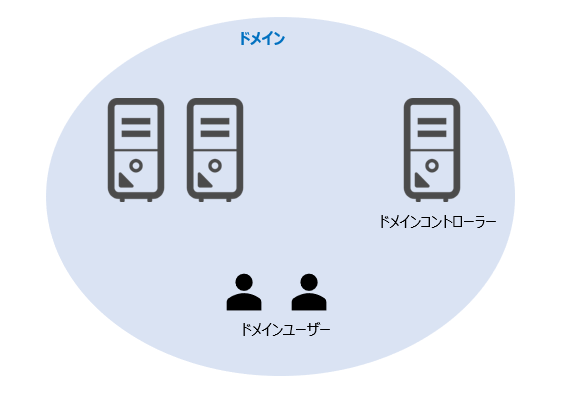
ドメインユーザー作成手順
1.ドメインコントローラーにログインします。
2. サーバーマネージャーを起動します。
※参考:「サーバーマネージャー」の開き方
3.「ツール」-「Active Directory ユーザーとコンピューター」を選択します。
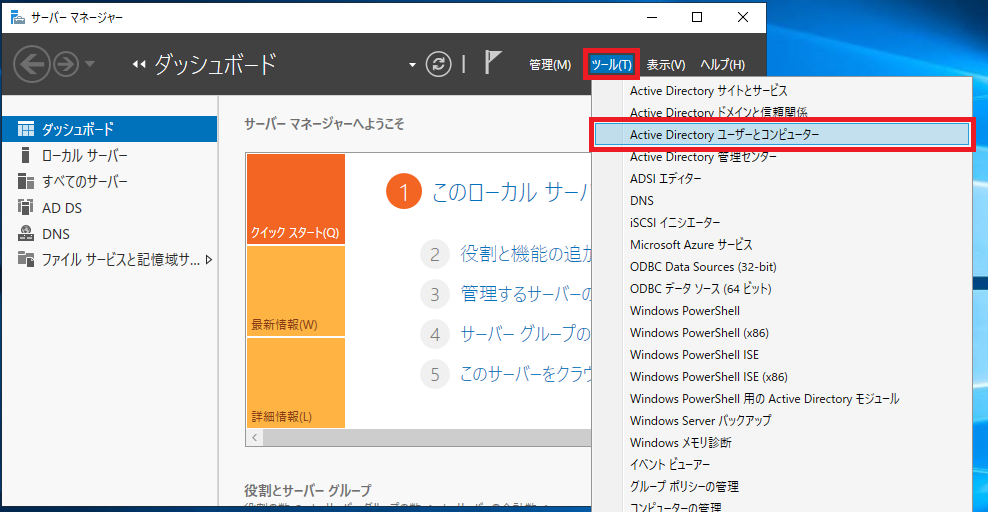
4.「Users」フォルダを選択し、空白の部分で右クリックし、メニューより、「新規作成」-「ユーザー」を選択する。
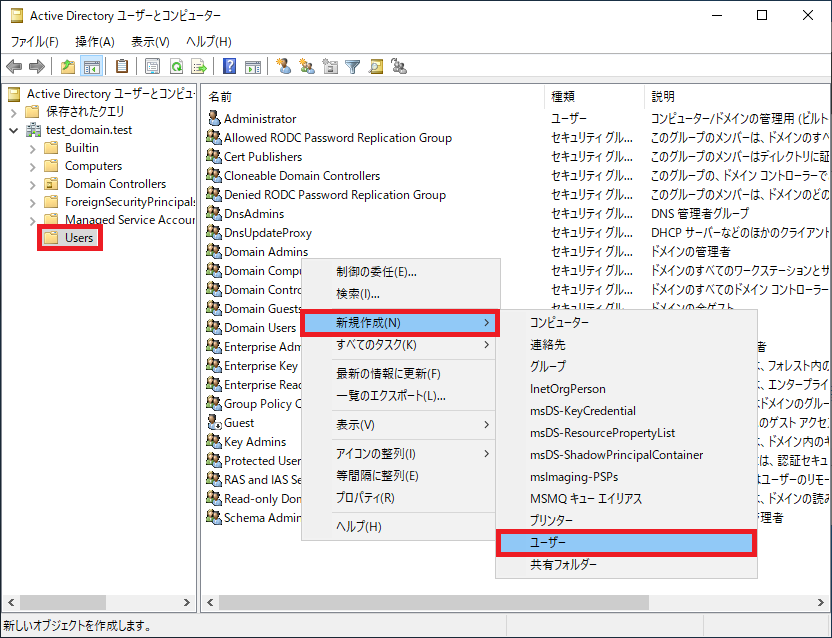
5.「姓」、「名」、「ユーザーログオン名」を入力し、「次へ」をクリックする。
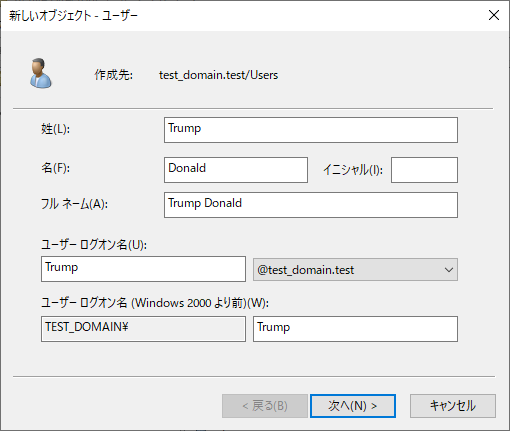
6.「パスワード」を入力して、「次へ」をクリックする。
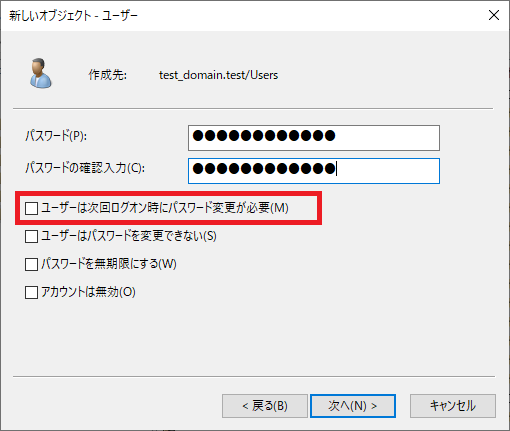
※作成したユーザーがリモートデスクトップで接続することを想定している場合は、「ユーザーは次回ログオン次にパスワード変更が必要」のチェックを外しておきましょう。パスワードが変更できず、ログインできなくなります。
7.「完了」をクリックする。
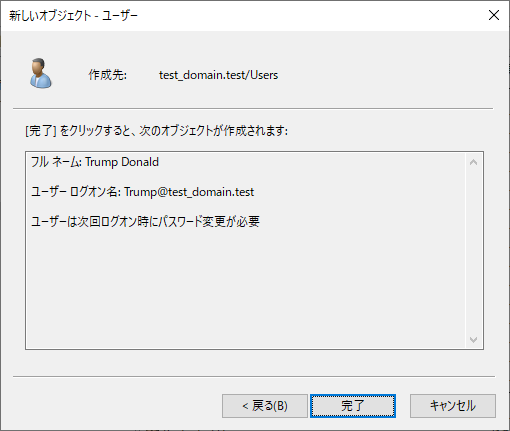
8. ユーザーが作成されたことを確認します。
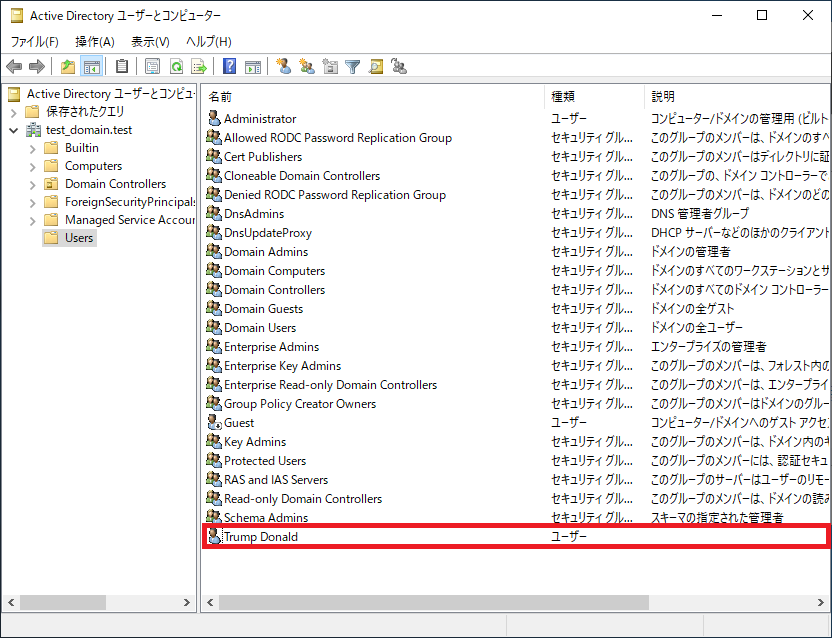
以上。
補足
なお、このままでは作成したユーザーは、どこにもログインすることができません。ドメインという空間に作成されただけで、各サーバーへのアクセス権がないからです。作成したドメインユーザーで、ドメインに所属しているサーバーにログインしようとすると、「このユーザーアカウントはリモートログインを許可されていないため、接続は拒否されました。」と表示されます。
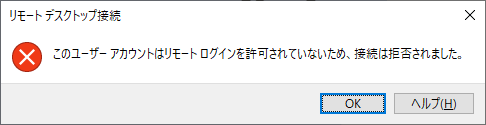
任意のサーバーに対するアクセス権限をドメインユーザーに付与する方法については以下をご参照ください。
以上。




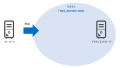
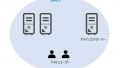
コメント